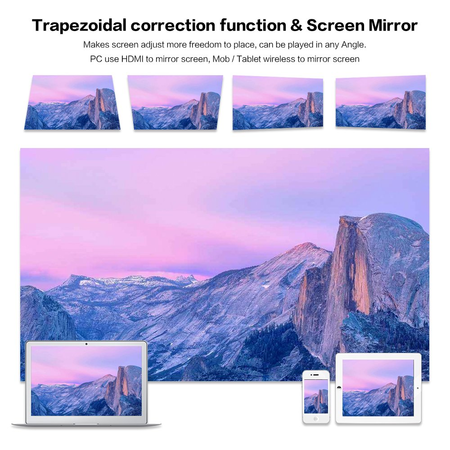Similar Products
Description
- Connect to iPhone/iPad?
1. Update HappyCast to last version:
⑴Open HappyCast in the desktop of this mini projector, it will automatically detect and prompt update.
⑵If you want to update HappyCast manually, you can open HappyCast and press the set button on the remote control,choose->setting->version update
2. Make sure your iPhone/iPad and the mini projector are connected to the same WIFI.
3. Open HappyCast on the projector, and open the Airplay of your Apple device to search equipment. Click the required name of the projection equipment.
4. Close the Airplay to disconnect.
-Connect to Android device?
1. Make sure your Android device and the mini projector are connected to the same WIFI.
2.Open WifiDisplay of this mini projector(Manu->WifiDisplay->click to enter into the app).The system will search the mobile phone model automatically.
3. Open the MultiScreen in the Android device, the mobile model will be searched on the projector, and then click the confirm key.
4. Close the MultiScreen to disconnect.
-How to connect to the Bluetooth Device?
1. Open the manu->Setting->BT->open the Bluetooth.
2. Make sure the BT equipment can be searched by the mini projector within 10 meters
3. Please note that you need to click SEARCH FOR DEVICES in the upper right corner of the Bluetooth function
Specifications
>CPU:Quad-Core1.4GHz Processer
> OS: Android 4.4
>Lamp: OSRAM LED lamp (more than 3000 hours)
>Contrast Ratio: 2000:1
> Lamp Life Time: 30000/hours
> Project Ratio: 4:3 / 16 : 9/16 : 10
> Power Supply: Input AC100-240V,DC 5V 3A
> WIFI: 2.4G/5G Dual-band WIFI
> TF Card: Max 32G
> Bluetooth: BT 4.0
> DDR: 1GB DDR3
> Memory:8GB
Features
- Nam
- Nữ
Video